
Product
PRODUCT
INTEGRATIONS
Use cases
USE CASES
Onboarding
Activate new users with personalized onboarding.
Free-trial conversion
Turn free users into paying customers.
Feature adoption
Get users to adopt more features—new and old.
Feedback
Collect feedback at scale with NPS and custom surveys.
Support
Empower users with self-service support and training.
Why Appcues
Resources
RESOURCES

Product Adoption Academy
Free tools, templates, and courses from experts who’ve been in your shoes.
Made with Appcues
How we put our own tool to the test—and recipes to help you do the same.
Product Adoption Academy
Free tools, templates, and courses from experts who’ve been in your shoes.
PLG Collective
PLG leaders share insights, strategies, and lessons from their journey to becoming product-led.
Appcues blog
Discover original research, thought leadership, and the fastest way to learn about user engagement.



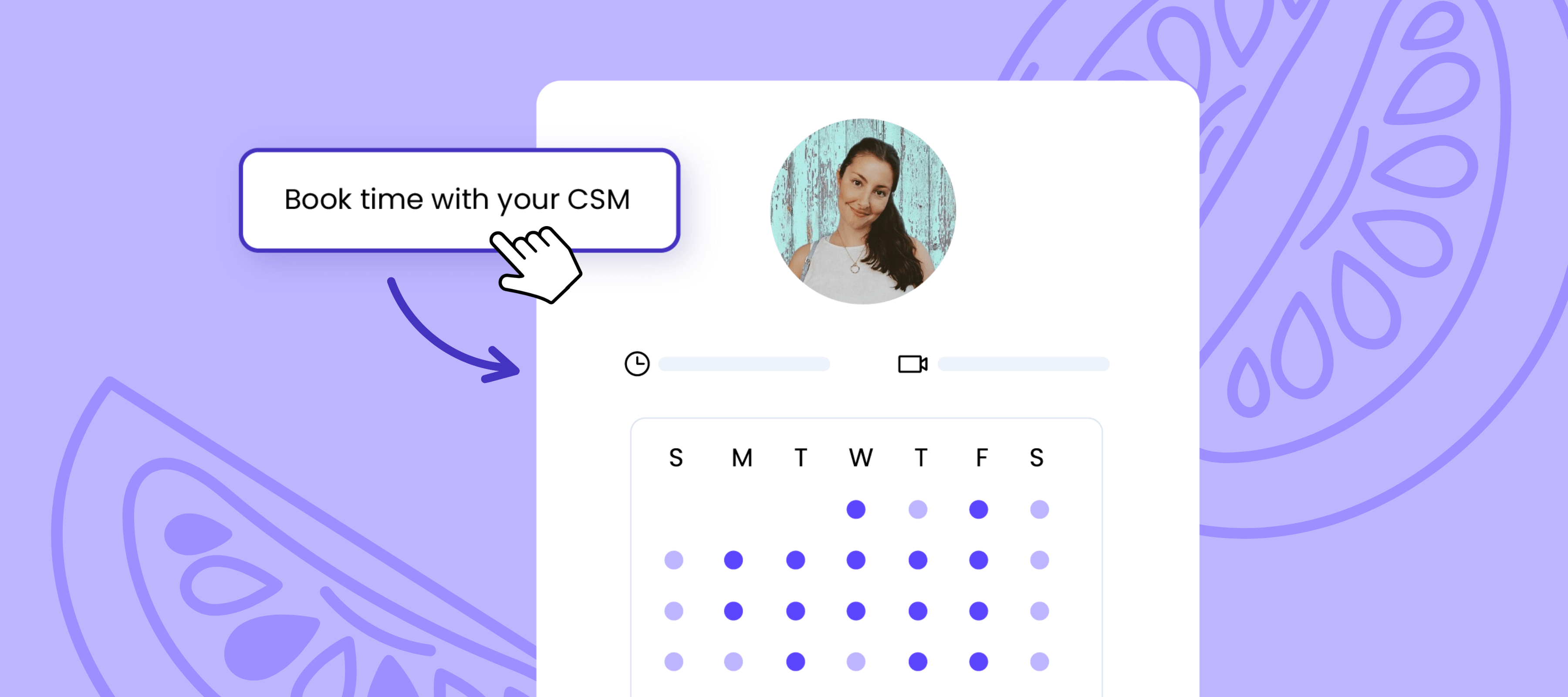




.png)