

Overview and setup
An overview of how to use your account, pattern types, best practices, and more.

Welcome to your first Appcues course!
We are so glad you're here! 👋
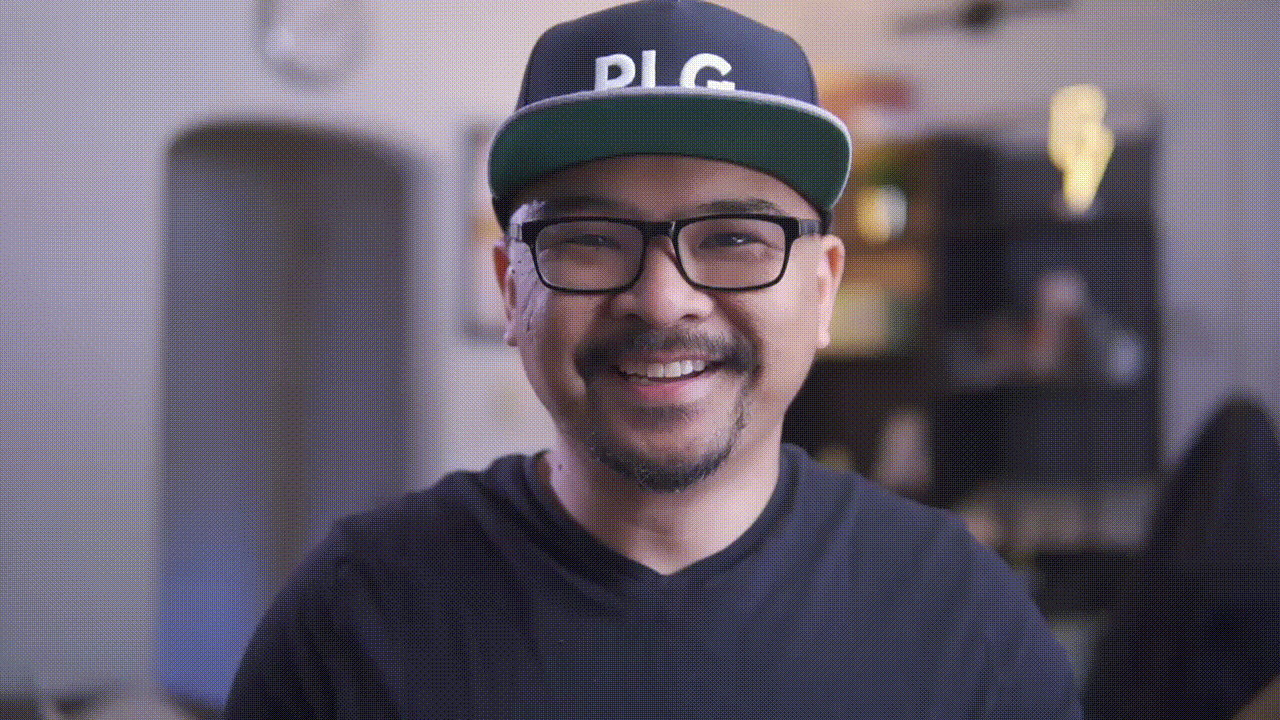
This guide is designed to get you started with your Appcues account. Once you complete this guide, you'll understand:
- What Appcues is and how it works on a basic level
- Installing and customizing Appcues experiences
- The teams who benefit from Appcues
- Appcues terms and products
- How to find support and resources
The intention is for you to complete this course and go on to confidently navigate and setup your account!
Note: This course is primarily designed for publishing experiences for web. If you're using Appcues for your native iOS and Android app, the content included is still relevant and helpful, but there will be some information (like installation specifics & certain patterns) that will not be applicable.
Didn’t know we had an Appcues Mobile offering? Learn more here
What is Appcues, anyway?
Appcues is an experience layer that allows you to create stunning, in-app content to support your users as they adopt and maximize your product. Our mission is to make products easy to use for everyone. We do that by empowering everyone from engineers to customer success teams to create personalized in-app experiences. Quality, impactful in-app experiences remove friction associated with learning, realizing value, and becoming an expert in a product.
.png)
Appcues works by adding a small amount of code to your app that allows our application to identify your users, determine what content they should see (based on settings you create), and show that content within your application.
Now that you know what Appcues is... Let's get to know the fundamental parts of building and managing experiences, the Appcues Builder and Appcues Studio.
The Appcues Builder is a Chrome Extension. Chrome Extensions are little programs you can install to extend the Google Chrome Browser.
Build and edit Flows right on top of your product (and building in context is key for great user experiences) with Builder.
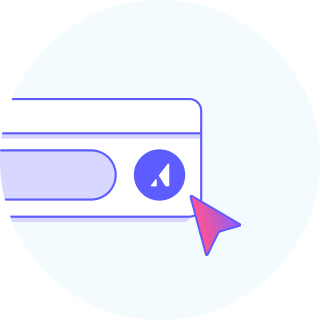
You'll need the Chrome Extension to build Flows, Pins, and Track Events. Download and install the Appcues Builder to make experiences!
The Appcues Studio is where you manage all experiences, settings, review data, track event performance, and just about everything else in Appcues. You might just call it "Appcues." There are a few main areas:
- Overview: See an overview of your usage
- Flows: Manage your Flows
- Pins: Manage Pin experiences
- NPS: Manage NPS surveys and feedback
- Checklists: You guessed it, manage Checklists
- Goals: Create and delete Goals
- Themes: Customize different Themes to make your Flows look native to your product
- Audiences: Bucket your users into groups and view their activity
- Events Explorer: See actions taken in your product and with your Flows
- Saved Charts: Create charts to track actions and Flow activity
- Launchpads: Create and manage no-code resource centers
- Help: Contact Support, leave feedback, see product tours
What is installation?

With just a bit of JavaScript, Appcues shows content you build to users on your existing pages. This script loads with the page and uses user properties, group properties, and events you send us to determine which users should see what content. Once you install Appcues, you can publish content live to your users!
Installing Appcues means your engineering team puts a snippet of javascript code into your product on various pages. This is a common way to install lots of 3rd party tools. If you’re targeting and publishing experiences to people, you have Appcues installed!
These resources on installation can help get you started:
Not sure if Appcues has been installed? 🧐 These quick and easy steps below will help you verify!
- Head to https://studio.appcues.com/settings/installation and look for confirmation (a green check mark) that Appcues is installed properly
- Go to Events and properties in Appcues Settings: https://studio.appcues.com/settings/events
- Check that actions (events) are flowing in as people use your product, you should see a list of recent events you've tagged in Appcues Builder or coming from the SDK
- Click into the properties and check properties are also identified properly. Appcues has auto-properties but you can identify more information that might be relevant to your segmentation needs (e.g. Account ID, plan type, user role, etc) https://docs.appcues.com/article/67-target-property
If the above tests fail, grab the team that installed Appcues or reach out to us at support@appcues.com!
Do I need to add code every time I want to add a new event or property?
It depends! Every product is unique. Some properties and events can be sent over automatically with integrations, some events can be tracked with Click to Track, but you may want to create new properties events that require code. Contact us if you're having questions or get stuck.
Proper Appcues installation is crucial to making the most out of Appcues. We have a super smart, technical installation and support team to help you work through any issues and navigate installation questions. Don't hesitate to shoot a note over to support@appcues.com, we're happy to help!
Bringing data into Appcues
You've verified that data is being passed into Appcues, that's great! You may have taken a look in the Studio and seen the 'Events and properties' tab (in the image below) and wondered what types of data are captured here.
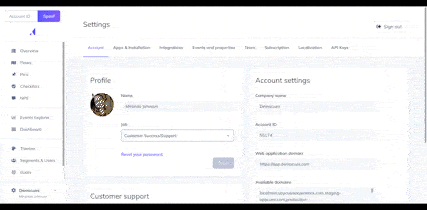
👆 Events are:
- The “actions” your users take in your application
- Can be anything from clicking a button to landing on a page
- Events are set up (“tracked”) in your application and sent over to Appcues during implementation, as you add new features, or using Track events in Appcues Builder
Events vary from product to product, but here are some examples:
- Invited a teammate
- Updated account information
- Logged in
- Clicked “Subscribe”
- Hovered over “Need help”
👤 User Properties are:
- Attributes you send to Appcues from your product about your users
- The “adjectives” that describe your users
- Sent to Appcues during installation, ongoing as add new properties, through an integration like HubSpot
Examples of User Properties include:
- User ID
- Company
- Job title
- Created date
- Plan tier/type
- Total projects created
- Sales contact owner
- MRR/monthly payments
As you build and experiment with your content, you may want to send more user properties and events into Appcues. These resources can show you how! Check out our User Properties Overview and Events Overview.
User types and teamwork - How should my teams use Appcues?
There’s no exact right answer to this, but we have a few common examples of types of folks who use Appcues. You’ll also need to make sure Appcues doesn’t live in a silo. We'll give you some tips to work across teams and document Flows to create the most cohesive and seamless user journey.
.png)
People who work in Appcues daily:
- Marketing/Product/Success/Support/Growth Manager: Regularly builds experiences and segments, ideates, and decides on messaging for each user journey. Reports, monitors, and troubleshoots experiences to discern the impact, and resolve errors. Documents and/or manages experiences. Tests various experience designs for maximum conversion.
- Coordinator, Analyst: Regularly building, testing, implementing, and/or monitoring experiences. Exports data and run reports on experiences for conversion and completion rates. QAs experiences for testing and troubleshooting issues. Creates and manages Segments. Documents Flows or manage Flow documentation.
People who work in Appcues weekly:
- Team/department leaders: Monitoring Flow and product usage data. Views Segments. Reviews User Profiles and user activity.
- Designers: Maintain Themes. Build and maintain templates. Create and/or maintain approved Flow imagery library. Provide insights on how/when to use flow patterns and elements. Test various experience designs for maximum conversion.
Folks who need to know how Appcues works:
- Software engineering
- Product team
- Data team
Appcues has 2 different permission levels. On Enterprise plans, there are 3 permission levels.
- Administrator: ✅ Has all permissions (aka the keys to the castle!)
- Publisher: ✅ Can create, edit, and publish Flows, NPS, and Checklists. ✅ Can create Segments and Goals. 🚫 Cannot invite new teammates or set permissions.
- Editor (available on Enterprise plans or as a paid add-on): ✅ Can create and edit Flows, NPS, and Checklists. 🚫 Cannot publish Flows, NPS, and Checklists. 🚫 Cannot create Segments and Goals. 🚫 Cannot update Themes. 🚫 Cannot create Test Mode Flows.
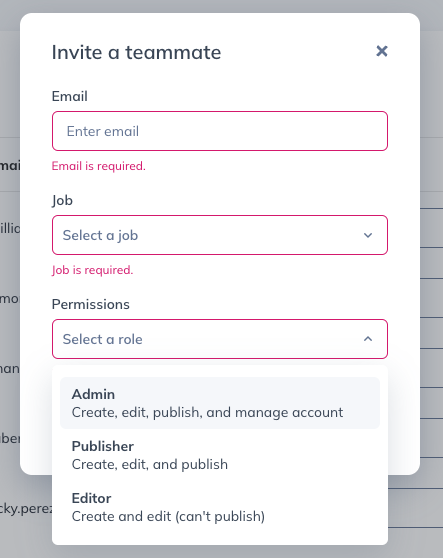
When inviting a user, you can also tell Appcues what team they are on. This helps us segment communications and learn what teams use Appcues!
Documentation and processes
A healthy Appcues account has multiple points of contact, documentation, and clearly defined processes. If you're the only person implementing and managing your Appcues account, you will soon get overwhelmed with requests. Let's talk about building good foundations!
Let's talk about the different ways your team can track and report on Appcues experiences:
- Create an archive of experiences with screenshots and links to test Flows.
- Add people interested in experience performance as a Publisher (or Editor) so they receive a Weekly Stats email update.
- Create a spreadsheet of baselines and track metrics you'd like to improve.
- Gather all this information in one place, so people can easily reference it.
Go behind the scenes with these resources: How we QA Flows at Appcues and How we share and document Flows at Appcues.
Every team is different, but here’s a list of the most common ways that people share Flows. Feel free to pick and choose the combination of tactics that work best for you or let us know if we’re missing one!
Archive:
- List name of Flow in Appcues Studio
- Which segments or user journeys you are targeting
- Link to test or view Flow
- Screenshots
- Performance/results/notes
.png)
Request form:
- Ask for goal of experience/Flow
- Requestor’s name/team
- Date to be launched
- Areas in product they want the Flow to be seen
- Links to content they want included
- Links to imagery or collateral to be included
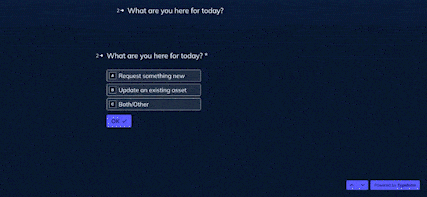
Communications flowchart:
- Using a sketch board tool, flowchart out all communications
- Screenshot Flows and show them in the context of the journey or use shapes/symbols to represent the flow and various types of communications
- This is an ongoing, long archival project meant to unite all your automated product and/or marketing communications in one view. This way, anyone at your company can easily see what a new user sees in various scenarios
Cross-functional team/communication channel:
- At Appcues, we have a dedicated Slack channel where we publish new Flow alerts and general Flow discussions are had
- Regular committee meetings can serve this same purpose (if you have a CSM, don’t be shy to ask them to facilitate or help with this!)
- Be clear about who people should go to for questions/see Flows/get access to Appcues or find any of the information you created above!
Learning how to collaborate when using an external tool has a learning curve! We made this best practices doc to help you get in the right mindset.




